FAQ
TESCOM
FAQs
-
QuestionTC-2300A firmware upgradeTC-2300A Application is used when transferring video clips or audio files from PC to TC-2300A or upgrade firmware. At this time, USB to RS-232C cable provided by Tescom should be used. When downloading Application Program from Tescom’s home page. 1) Turn on PC 2) Connect to tescom’s home page (www.tescom.co.kr) and download the latest version of firmware. 3) Unzip the downloaded file and run TC-2300A_Application.exe. 4) According to the guide, execute the installation after clicking “Next” button. 5) After installation completed, click ‘Finish” button to complete the job. Install USB to RS-232C cable drivers from home page. 1) Connect to tescom’s home page (www.tescom.co.kr) and download the latest version of USB to RS-232C driver. 2) Unzip the downloaded file and run FTDIUNIN.EXE. 3) According to the instruction on the screen, click buttons and complete the installation Executing programs 1)Connect PC to video/audio port on the rear panel of TC-2300A using the provided USB to RS-232C cable. 2) Setup⇒F3, then move to [FILE] menu. 3)Select type as VIDEO or AUDION up to file types to be stored. 4)Turn DOWNLOAD ON. No other key is not used this time. 5)Run TC2300A_Application. 6) Set “Port” in configure tab after verifying the communication of USB to RS-232C. 7) Make sure whether TC-2300A and USB to RS-232C are well connected over the cable. 8)Select Audio/Video Transmission tab and click “Add” icon, add the files to be transferred in the list. 9)Click the wanting file and click “Transfer” button to initiate the transfer. The screen would show the transmitting status.▣Caution: Once download starts, the exiting content in the memory is deleted. 10)Once transmit commenced, the file size stored and time to remain will be displayed in real time.11) Afetr data transmission is complete, turn off DOWNLOAD on TC-2300A. ※The audio file format should be MP2 and video data should be the ones that RS encoding and convolution interleaving is complete in advance when downloads on TC-2300A.
TC-2300A Application is used when transferring video clips or audio files from PC to TC-2300A or upgrade firmware. At this time, USB to RS-232C cable provided by Tescom should be used.
When downloading Application Program from Tescom’s home page.
1) Turn on PC
2) Connect to tescom’s home page (www.tescom.co.kr) and download the latest version of firmware.
3) Unzip the downloaded file and run TC-2300A_Application.exe.
4) According to the guide, execute the installation after clicking “Next” button.
5) After installation completed, click ‘Finish” button to complete the job.
Install USB to RS-232C cable drivers from home page.
1) Connect to tescom’s home page (www.tescom.co.kr) and download the latest version of USB to RS-232C driver.
2) Unzip the downloaded file and run FTDIUNIN.EXE.
3) According to the instruction on the screen, click buttons and complete the installation
Executing programs
1) Connect PC to video/audio port on the rear panel of TC-2300A using the provided USB to RS-232C cable.
2) Setup ⇒ F3, then move to [FILE] menu.
3) Select type as VIDEO or AUDION up to file types to be stored.
4) Turn DOWNLOAD ON. No other key is not used this time.
5) Run TC2300A_Application.
6) Set “Port” in configure tab after verifying the communication of USB to RS-232C.
7) Make sure whether TC-2300A and USB to RS-232C are well connected over the cable.
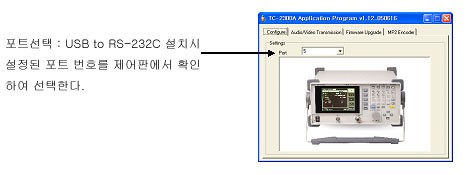
8) Select Audio/Video Transmission tab and click “Add” icon, add the files to be transferred in the list.
9) Click the wanting file and click “Transfer” button to initiate the transfer. The screen would show the transmitting status.▣ Caution: Once download starts, the exiting content in the memory is deleted.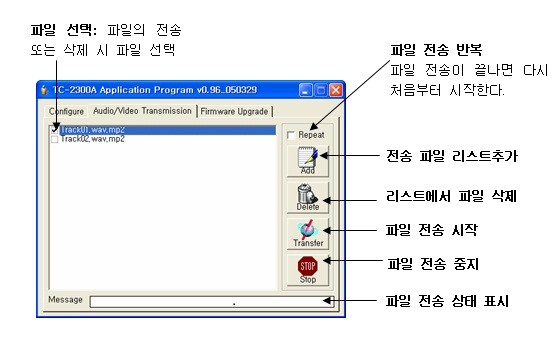 10) Once transmit commenced, the file size stored and time to remain will be displayed in real time.
10) Once transmit commenced, the file size stored and time to remain will be displayed in real time.11) Afetr data transmission is complete, turn off DOWNLOAD on TC-2300A.
※ The audio file format should be MP2 and video data should be the ones that RS encoding and convolution interleaving is complete in advance when downloads on TC-2300A.
-
QuestionTC-3000A/B remote control guide (5)Caution when using RS-232C Remote Control commands The program language should carefully treated when the tester user use remote control over RS-232C connection on TC-3000A/B. 1. In general, simple setup command like “CONF:SYS:TESTER:L2CAP_TO 5000”, the responding message (“OK”) returns right away. However, when DUT connection command (for example, “EXEC:RFTC:CONN” is generated, it takes time to get a response after a connection is successfully made. Consequently the next command can be issued after receiving response as well as termination word (“\r\n”). 2. “EXEC:STOP” command is used when a certain command need to be cancelled for a certain reason. (1) When a command was sent, the corresponding response arrived, but “EXEC:STOP” is sent as the next command, the responding message returns as “OK (2) While a command is executing without a corresponding response arrived, ‘OK” message comes responding to EXEC:STOP command, the executing command is cancelled internally, and “User Terminated Process” arrives sequentially. 3. If the command taking times like “EXEC:RFTC:OP:RUN” issues a consecutive command without waiting to receive the response of first command,“Still Working! Please wait!” comes for the response of 1st command and “Ok” will come when the command executes successfully. 4. When the test user write a manufacturing program, application program timer needs to used appropriately. For example, if L2CAP timeout is set to 5 seconds and the program tries a connection, a timeout takes place when DUT has some problems, so that L2CAP timeout takes place 5 seconds after. However, if the DUT is normal one and the test programmer knows it takes only 3 seconds for connection, he/she can set the timer to 3 seconds and issue ‘EXEC:STOP” and declare the test is failed if the test is not complete in three seconds. 5. To get a measurement result, READ command should follow Run command. If the program wants to get three measurement results, the command combination “RUN” and “READ” should be sent three times. For example, after sending “EXEC:RFTC:OP:RUN”, “READ:RFTC:OP:P_AVG?” should be sent. “EXEC:RFTC:OP:RUN” and “READ:RFTC:OP:P_AVG?” should be re-transmitted in order to read the measurement result. 6. When Audio Test runs, HCI Port must be set to RS232. For other cases, USB is recommend for HCI Port.
Caution when using RS-232C Remote Control commands
The program language should carefully treated when the tester user use remote control over RS-232C connection on TC-3000A/B.
1. In general, simple setup command like “CONF:SYS:TESTER:L2CAP_TO 5000”, the responding message (“OK”) returns right away. However, when DUT connection command (for example, “EXEC:RFTC:CONN” is generated, it takes time to get a response after a connection is successfully made. Consequently the next command can be issued after receiving response as well as termination word (“\r\n”).
2. “EXEC:STOP” command is used when a certain command need to be cancelled for a certain reason.
(1) When a command was sent, the corresponding response arrived, but “EXEC:STOP” is sent as the next command, the responding message returns as “OK
(2) While a command is executing without a corresponding response arrived, ‘OK” message comes responding to EXEC:STOP command, the executing command is cancelled internally, and “User Terminated Process” arrives sequentially.3. If the command taking times like “EXEC:RFTC:OP:RUN” issues a consecutive command without waiting to receive the response of first command,“Still Working! Please wait!” comes for the response of 1st command and “Ok” will come when the command executes successfully.
4. When the test user write a manufacturing program, application program timer needs to used appropriately. For example, if L2CAP timeout is set to 5 seconds and the program tries a connection, a timeout takes place when DUT has some problems, so that L2CAP timeout takes place 5 seconds after. However, if the DUT is normal one and the test programmer knows it takes only 3 seconds for connection, he/she can set the timer to 3 seconds and issue ‘EXEC:STOP” and declare the test is failed if the test is not complete in three seconds.
5. To get a measurement result, READ command should follow Run command. If the program wants to get three measurement results, the command combination “RUN” and “READ” should be sent three times. For example, after sending “EXEC:RFTC:OP:RUN”, “READ:RFTC:OP:P_AVG?” should be sent. “EXEC:RFTC:OP:RUN” and “READ:RFTC:OP:P_AVG?” should be re-transmitted in order to read the measurement result.
6. When Audio Test runs, HCI Port must be set to RS232. For other cases, USB is recommend for HCI Port.
-
QuestionTC-3000A/B remote control guide (4)▣ The test user can use hyper terminal in order to verify whether the connection between PC and TC-3000A/B is well established. The hyper terminal is provided by Microsoft. 1. Start ⇒ Program ⇒ Auxiliary program ⇒ Communication ⇒ Hyper terminal 2. Input “RS232 Test” in the new connection name and click confirm button. 3. Set the Modem used to COM1 and confirm. 4. Set the port as follows and confirm. 5. Select "disconnect" in call menu. 6. File ⇒ Attributes, then choose ASCII. 7. Select the dialogue box as follows: 8. Send any arbitrary characters and type "enter". If a connection is well established, "unknown command error" should return. If the user types in EXEC:RESET command followed by "enter", then, OK message appears shortly.
▣ The test user can use hyper terminal in order to verify whether the connection between PC and TC-3000A/B is well established. The hyper terminal is provided by Microsoft.
1. Start ⇒ Program ⇒ Auxiliary program ⇒ Communication ⇒ Hyper terminal
2. Input “RS232 Test” in the new connection name and click confirm button.
3. Set the Modem used to COM1 and confirm.
4. Set the port as follows and confirm.
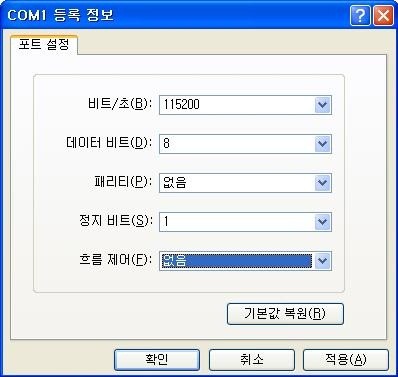
5. Select "disconnect" in call menu.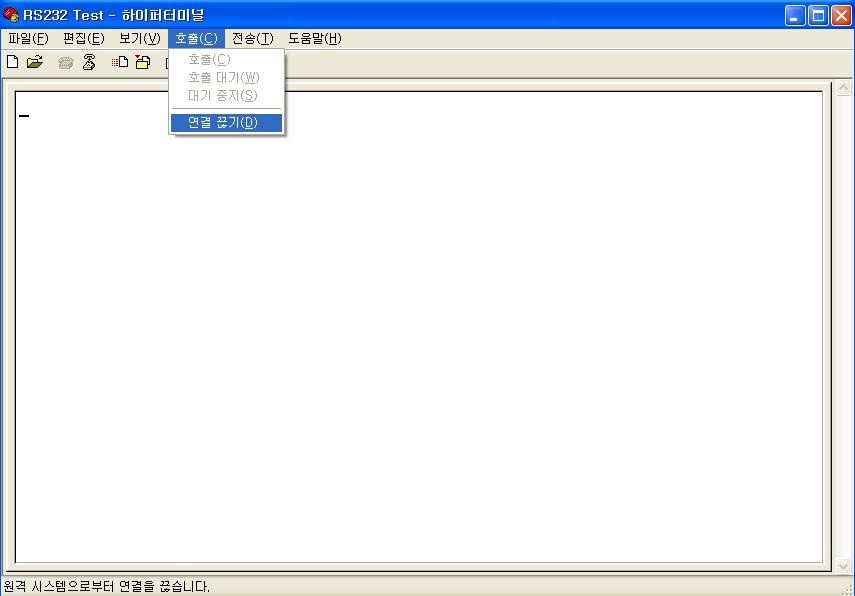
6. File ⇒ Attributes, then choose ASCII.7. Select the dialogue box as follows:
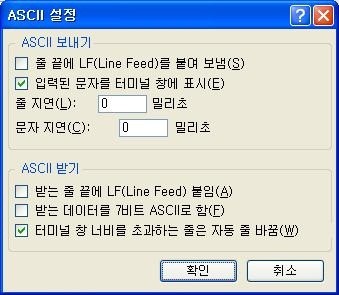
8. Send any arbitrary characters and type "enter". If a connection is well established, "unknown command error" should return. If the user types in EXEC:RESET command followed by "enter", then, OK message appears shortly.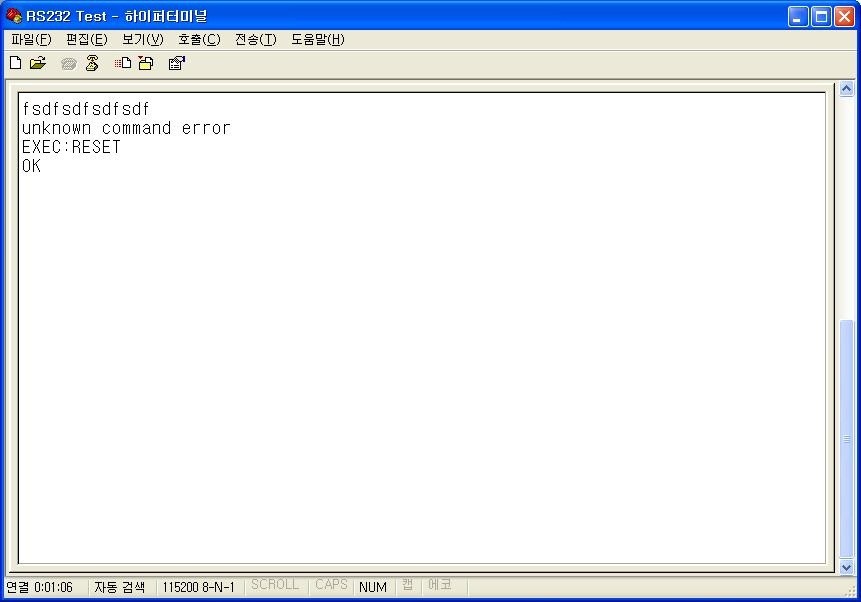
-
QuestionTC-3000A/B remote control guide (3)How to set up RS-232C on TC-3000A/B 1. In order to enter the set up screen for using RS-232C on TC-3000A/B, use the following button sequence. 'MENU ⇒ Configuration ⇒ Network(M5) ⇒ More1/3(F8)' 2. Set RS-232C parameters as follows: 3. Basically “None” is used for flow control and the user needs to set Flow Ctrl(Flow Control) as ”RTCCTS” to prevent data loss. In this case, the user application program should consider the set-up depending on the environment. 4. In necessity, hyper terminal can be used to verify the connection status between the user’s PC and TC-3000A/B over RS-232C cable. ※ For the way using hyper terminal, please refer to the FAQ-“TC-3000A/B remote control guide(4).
How to set up RS-232C on TC-3000A/B
1. In order to enter the set up screen for using RS-232C on TC-3000A/B, use the following button sequence. 'MENU ⇒ Configuration ⇒ Network(M5) ⇒ More1/3(F8)'
2. Set RS-232C parameters as follows:
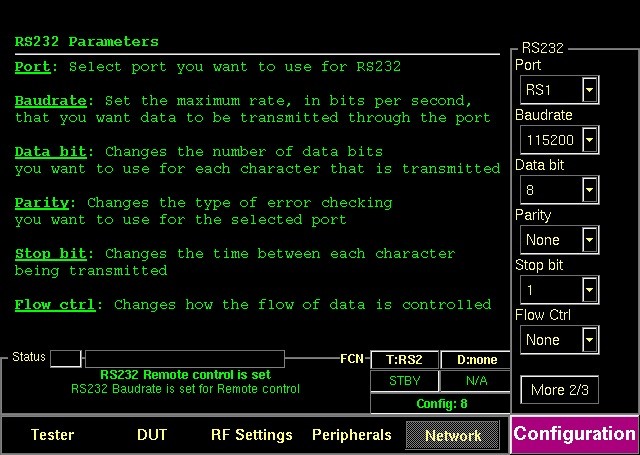
3. Basically “None” is used for flow control and the user needs to set Flow Ctrl(Flow Control) as ”RTCCTS” to prevent data loss. In this case, the user application program should consider the set-up depending on the environment.
4. In necessity, hyper terminal can be used to verify the connection status between the user’s PC and TC-3000A/B over RS-232C cable.
※ For the way using hyper terminal, please refer to the FAQ-“TC-3000A/B remote control guide(4).
-
QuestionTC-3000A/B remore control guide(2)How to connect RS-232C cable The user PC and TC-3000A/B need to be connected as the illustration below in order to use remote control over RS-232C cable. <user PC COM1 Port> <TC-3000A/B RS1 Port> [figure1. PC to TC-3000A/B RS-232 connection] Tescom highly recommend that test users only use the cable provided by Tescom. If not, the users can build the cable as per the following connection diagram. [figure 2. RS-232C Cable connection ]
How to connect RS-232C cable The user PC and TC-3000A/B need to be connected as the illustration below in order to use remote control over RS-232C cable.
<user PC COM1 Port> <TC-3000A/B RS1 Port>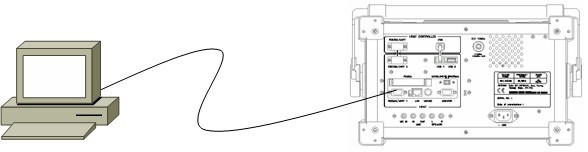
[figure1. PC to TC-3000A/B RS-232 connection]
Tescom highly recommend that test users only use the cable provided by Tescom. If not, the users can build the cable as per the following connection diagram.
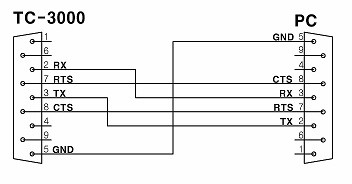
[figure 2. RS-232C Cable connection ]

